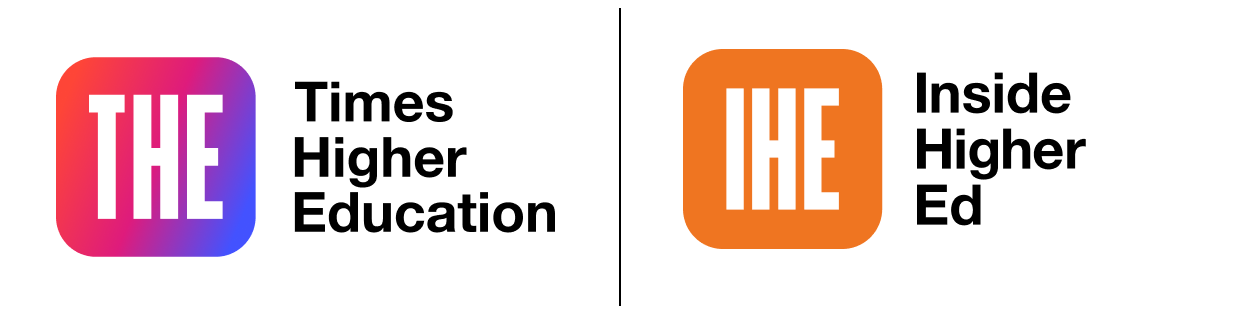
Applying the Conversational Framework using an online learning design tool
Key Details
In this video Diana Laurillard of the UCL Knowledge Lab introduces the Learning Designer, a free, online, learning design tool for teachers. Based on the Conversational Framework, it builds in the six learning types so that the user can specify and evaluate the nature of the pedagogy being designed for each session within a course or module. This bite-sized recording was filmed as part of FutureLearn’s free Blended and Online Learning Design course put together by teaching experts at the UCL Institute of Education.
This video will cover:
00:24 Introduction to the free Learning Designer tool
00:56 How to adapt an existing learning design to your desired subject area
02:58 How to analyse your learning design
Transcript
The conversational framework is meant to guide us on how to help students learn using both digital and conventional methods. So how do we use it to support teachers trying to work out how best to plan their online teaching?
Well for this, we developed the Learning Designer. It's a free and open online design tool and it turns the theory-based conversational framework into practical action.
It enables you to express your learning design as a sequence of learning activities, to help your students achieve your intended learning outcomes.
So your design becomes a digital object which you can analyse and then share with colleagues and students. So let's go through what it does.
You can create a learning design from scratch, but you might also want to begin by adapting an existing one. On the website, you can go to the browser screen which lists all the designs that teachers have contributed and made public.
So I'm going to try one to see if it might be useful and under "vocational education", I'm going to select risk assessment, understanding risk assessment. Now I don't teach risk assessment but I want an idea for a design that helps students understand complex practical concepts.
And looking at this on the designer screen, I see that the pedagogy might actually work for my topic let's say it's correlation. So I turn editing on and now I'm in edit mode and I can edit everything in what's now my copy of the design.
So I'm going to change all these mentions of risk assessment to my topic of correlation and I can edit everything else on the screen now as well.
Now I'm going to expand the detail of this middle teaching learning activity on applying correlation. As it is now, you can see there are three different learning types here which you can select using this drop-down menu.
In this case, produce and practice and collaborate, and each activity has its own pedagogical features that you can change - the duration in minutes, 10 here, 15 and 15; the size of the group just one here, group of three students in these two; whether the teacher is present or not; whether you're using the internet or not, as they are in all these cases; whether it's synchronous or asynchronous, so this is not ticked because this is asynchronous but for these ones it's synchronous. The students are working together, so the calendar icon is ticked. And then it tells me how many resources are attached to this particular activity.
Now because the software knows how much time I've assigned to each type of learning, it provides this pie-chart as feedback on the overall distribution of the learning types within this particular session, and that will dynamically update as I'm developing my design.
So now I want to find out from the analysis tab, I'm going to check exactly how my design is progressing. Well, the main pie-chart shows I've used four learning types, mostly discussion, this big blue one here.
And that's fine, there are no rules about what it should be, that's entirely up to me as a designer.
The other charts show it's entirely online, it's pale blue, all pale blue, there's no face-to-face.
There are more, the teacher is present for about a third of the time, that's a dark brown bit, and more than half of it is asynchronous, that's the dark pink bit. And then it shows me that it's mostly individual work, this pale green, then group work, and then finally the whole class.
Now finally, I want to look at something interesting about these learning designs. I'm comparing here my design about correlation with the one that I originally started with, on risk assessment. Now look at the differences between these. The only differences are the topic related words, all the rest are about the pedagogy.
That's what I'm borrowing here and that's what's interesting because all of this guidance is still relevant to my students. It stays the same, it seems to work perfectly well for my very different topic.
And that's why it makes sense for teachers to share their learning designs across topic areas and even across age groups.
So these are the ways of helping you and all teachers think through your own designs for blended and online learning, using the model of the conversational framework. And then implementing it via the Learning Designer tool. I hope you enjoy trying that out.
Diana Laurillard is a professor of learning with digital technologies at the UCL Knowledge Lab, University College London, and one of the creators of the FutureLearn Blended and Online Learning Design course.


