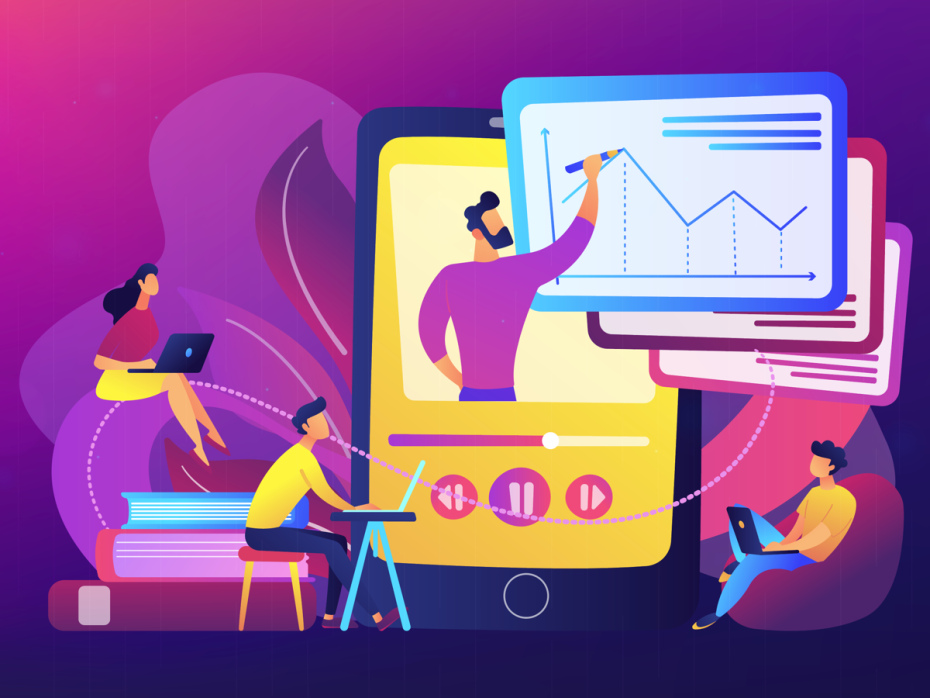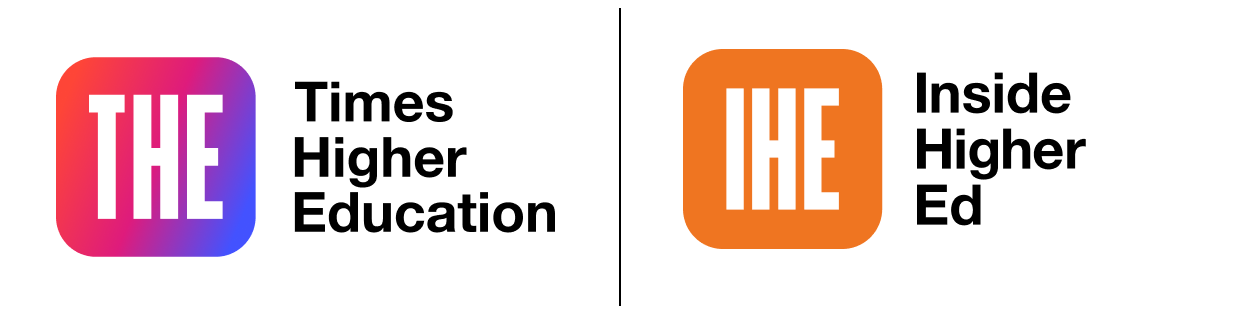
What to do when technology fails: an educator’s survival guide for online classrooms
Online teaching allows educators to reach students all across the globe, but the technology that enables this flexibility cannot be taken for granted. All of it can and will fail at some point, and the onus is on teachers to possess the technological know-how to resolve these issues at short notice.
Below are seven tips on how to troubleshoot common technical issues encountered in online teaching:
1. The need for speed
If a website refuses to load or you cannot log in to your class, keep calm and don’t panic. The most likely culprit is a slow internet connection. Most web-conferencing applications will require at least five megabits/second (mbps) in both download and upload speeds to run at their optimum settings, and you can use free speed-test tools to check the quality of your connection. To fix a bad internet connection, you can try resetting your modem or router, restarting your computer and turning off other internet-connected devices in your household. Keep in mind that the available bandwidth varies depending on the time of day – ideally, you want to test this the week before semester starts in the same time slot as your first scheduled class.
- The educational ‘metaverse’ is coming
- In praise of the ‘watch party’ – an update to the flipped learning model
- Forget the tech – in the new normal, let’s focus on human beings
2. Browser compatibility
Before making online learning activities and assessment tasks available to your students, invest the time to test these resources using different internet browsers. Each learning management system (LMS) and virtual learning environment (VLE) will have different requirements and being able to recommend the most compatible internet browser to your students at the start of the semester will save everyone a lot of time.
3. Call for back-up
For those of us working from home, there may not be a quick solution for our poor internet connection, and having a high data mobile plan from your phone carrier is an essential back-up option. If you suddenly drop out of your online classroom because of an unstable internet connection, the ability to tether or hotspot your phone’s cellular connection to your computer may just buy you enough time to muddle through until the end of the session.
4. Location, location, location
Choosing the right location to position your webcam and microphone will directly impact how you look and sound to your students online. While it does not have to be a Hollywood production, a little effort in this space goes a long way. Position your computer so that the brightest light source in the room (such as a window or desk lamp) is in front of you, slightly to one side of your face, and just out of shot. This should give the webcam enough light so that students can see you on screen, instead of as a grainy figure in the dark.
5. Is this thing on?
The basic principles for good-quality sound remain the same irrespective of the equipment you have access to. Position yourself as close as possible to your microphone, wear headphones to minimise audio feedback or interference, and choose a location with minimal background noise. The best location may very well be a small bedroom (or large wardrobe!), as the surrounding clothes and blankets will help dampen echo and audio reverberations. If your microphone is not working on the day, you can always try to log in to the meeting with both your computer and your phone at the same time. You can then use the webcam from your computer as usual and select the microphone from your phone as a back-up audio source.
6. Have a ‘plan B’
Online learning can feel isolating, so it is important to allow time for open dialogue among your students. Providing students with worksheets or sample problems to work on collaboratively using live chat, interactive quizzes and discussion boards can foster peer-to-peer interactions and promote active learning. Many of these web-based applications can run on your phone or tablet and serve as the default “plan B” if your main computer crashes during a lesson. This may just buy you enough time to troubleshoot the technology behind the scenes.
7. Asynchronous delivery
Work commitments, carer duties, time-zone differences and digital poverty across households can all result in students not being able to attend your classes live. Instructors who are adept at asynchronous delivery can engage these students through high-quality online resources, which also serve as a failsafe mechanism should the technology fail during a live class. Make sure your students do not have a lack of resources in online learning – provide any slides, worksheets or multimedia that will be used in each class ahead of time. Make recordings of all your live classes and back up these videos to the cloud as well as on your own computer. Screen-recording videos are quick and easy to make using OBS, and you can trim the start and end of each video using free software on any platform. Once you have finalised the edit, compressing the video files will make it quicker for you to upload and easier for your students to download. You can keep track of the number of views for each video to monitor their effects on learning as your students progress through the semester.
Online learning has quickly become the default learning experience in higher education, and teachers need to evolve and adapt along with the technology in our classrooms. Hopefully the tips and tricks above will help you survive until your next semester online.
Jack Wang is an associate professor in the School of Chemistry and Molecular Biosciences at the University of Queensland. He was named University Teacher of the Year at the 2020 Australian Awards for University Teaching.
If you would like advice and insight from academics and university staff delivered direct to your inbox each week, sign up for the Campus newsletter.